Photoshop; Actions, Gradients, PSD Templates - GIVEAWAY
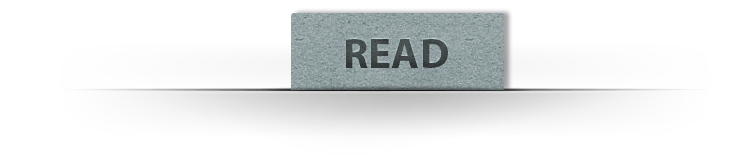
Hello everyone, I want to say thank you so much for your amazing support so far, it means so much!!! Because of this I always got the power and courage to create more, once again Thank you and ENJOY
—Artwork Brush Template (PSD):
Ⅰ: Open PSD fileⅡ: Just double click on layer "DOUBLE CLICK TO EDIT"
and replace Content with (your photo) then close and click yes to save the work.
And you are ready to go.

—Double Exposure Template (PSD):
Ⅰ: Open PSD fileⅡ: Just double click on layer "DOUBLE CLICK [Image]" and paste your image, then close and click yes to save the work.
Ⅲ: Now double click on layer "DOUBLE CLICK [Background]" and paste your background image, then close and click yes to save the work.
Ⅳ: Use "TURN ON or OFF" levels to play with the tone of the image.
And you are ready to go.

—Actions (.atn):
All action keeps the original image untouched. They can be used from any resolution. These Action has been tested and works in Adobe Photoshop CS4, CS5, CS5.5, CS6, CC, CC2014, CC2015 versions.
Ⅰ: install action:
Ⅰ: install action:
-Double-click the (.atn) file in the folder
-That's it your actions should be loaded into the Photoshop Actions Palette (Alt+F9).
Ⅱ: Drag your photo
Ⅲ: Enjoy your action
Ⅱ: Drag your photo
Ⅲ: Enjoy your action
—GRADIENTS (.grd):
Ⅰ: Go to "Edit" > "Preset Manager"Ⅱ: Select "Gradients" from the drop down box
Ⅲ: Click "Load" and browse to Select the "Gradient" file (.grd) in the folder.
Ⅳ: Click "Load" and your done!
•IMPORTANT: Any images are used for preview and tutorial purposes only. In case you want to use it you need to read the rules from the owners of this stocks.
—images:
-Unsplash.com


![[Preview] Photoshop; Actions, Gradients, PSD Templates - GIVEAWAY Photoshop; Actions, Gradients, PSD Templates - GIVEAWAY](https://blogger.googleusercontent.com/img/b/R29vZ2xl/AVvXsEhHbjPopXTXw8jTy8okA_ka9nlKlsHeLuW1Z7K7-48RvoLb2BQVd6tL39GSLdFhQj8MizOh_XEGx7Hk_zUY-kiV_n86bE2Xg4G9dLirkNFVuxl4BVVe3Pyi8aruuOXNZu8WsbUXRE15fc2C/s640/%252BLetsgettoit_10K_Bundle_PHOTOSHOP-PRESET_Giveaway.jpg)





















No comments